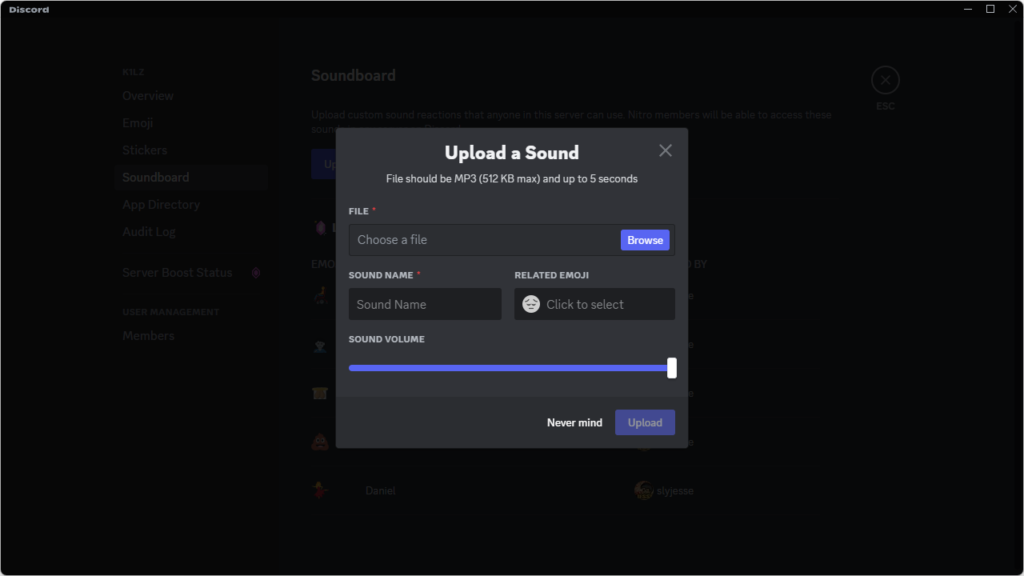A new feature recently added to Discord is the ability to play soundboard sounds. Each server has its very own soundboard and you may need permission from the owner to add and edit sounds.
A soundboard is a tool or device used for playing and manipulating audio clips or sound effects. Discord allows for 5-second clips and has the ability to clip longer audio files down so you can use them inside the program.
Discord Soundboard Upload Settings
On this page, I’ve added audio files Counter-Strike sounds from Counter-Strike 2 and Counter-Strike: Global Offensive that you can download from our server. A guide on how to add these files to the soundboard on your or someone else’s Discord server. As well as how to play these audio sound files through the soundboard feature in Discord itself.
Download Links to CS:GO and CS2Audio Files for Discord
SoundDownload LinkAffirmative CTDownloadAWP ShotDownloadBomb DefusedDownloadBomb Planting BeepsDownloadBomb PlantedDownloadDefusing the BombDownloadHeadshot DinkDownloadThank You T RadioDownloadTazer Kill SoundDownloadM4A1-S ShotDownloadThrowing Flashbang TDownload
How to add and Play a Soundboard in Discord
Adding these and other audio clips to your or other Discord servers is easy. You may be required to have the right server privilege to add or edit the soundboard, depending on the server’s permissions and your role. If you get confused with any of these steps, I’ve made a YouTube video going over both of them below.
How to add an audio file to a Discord Soundboard
Click on the server that you wish to add an audio clip to the soundboard.
Press on the server name up the top to get the settings drop down menu.
Click “Server Settings” for the server setting to pop up. If you can’t see this, you don’t have permission to add sounds.
Click “Soundboard”.
Select “Upload Sound”.
Here you can select the audio clip from your computer, name the audio clip, and add an emoji icon.
How to play a soundboard sound in Discord
Click the server you want.
Click on and join the audio channel you want to play soundboard sounds in.
Hover over the audio channel and click the button with the “♫” symbol.
Select the Soundboard sound you want to play from the list provided.
YouTube video showing you how to add audio files and play them through the Discord Soundboard
Do you have an audio clip from Counter-Strike that you want and isn’t here? Leave a comment here and let me know.